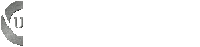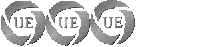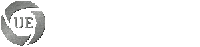- Code: Select all
# nvidia-settings: X configuration file generated by nvidia-settings
# nvidia-settings: version 1.0 (buildd@yellow) Fri Apr 9 11:51:21 UTC 2010
Section "ServerLayout"
Identifier "Layout0"
Screen 0 "Screen0" 0 0
InputDevice "Keyboard0" "CoreKeyboard"
InputDevice "Mouse0" "CorePointer"
Option "Xinerama" "0"
EndSection
Section "Files"
EndSection
Section "InputDevice"
# generated from default
Identifier "Mouse0"
Driver "mouse"
Option "Protocol" "auto"
Option "Device" "/dev/psaux"
Option "Emulate3Buttons" "no"
Option "ZAxisMapping" "4 5"
EndSection
Section "InputDevice"
# generated from default
Identifier "Keyboard0"
Driver "kbd"
EndSection
Section "Monitor"
# HorizSync source: edid, VertRefresh source: edid
Identifier "Monitor0"
VendorName "Unknown"
ModelName "DELL 1909W"
HorizSync 30.0 - 83.0
VertRefresh 56.0 - 75.0
Option "DPMS"
EndSection
Section "Device"
Identifier "Device0"
Driver "nvidia"
VendorName "NVIDIA Corporation"
BoardName "GeForce GTX 260"
EndSection
Section "Screen"
Identifier "Screen0"
Device "Device0"
Monitor "Monitor0"
DefaultDepth 24
Option "TwinView" "1"
Option "TwinViewXineramaInfoOrder" "DFP-1"
Option "metamodes" "CRT: nvidia-auto-select +1920+0, DFP: nvidia-auto-select +0+0"
SubSection "Display"
Depth 24
EndSubSection
EndSection
This is my workable xorg.conf file. I'd like to keep the compiz effects if possible as well.