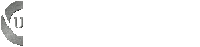Once Ultimate Edition 1.6 came out though, I couldn't figure out how to install it. I had gotten Feisty based versions to install before with some force, but i couldn't get this Gutsy version to install for anything! Essentially, once the GDM attempted to start, my monitor would flash over and over again, then finally tell me that GDM couldn't start. Trying to install the ATI drivers in the command line didn't work, no matter how hard I tried... Then it dawned on me... Ultimate Edition has Envy already on the disk! I ran Envy in text mode, and BAM! I got my video drivers to work, and was able to start the GDM... Here is what I did:
CTRL + ALT + F1 to get into the text based terminal (Someone please correct me here if I'm wrong -- I work on Windows based machines all day, and I could be getting this confused...)
First kill any GDM instances that may interfere by typing:
- Code: Select all
sudo killall gdm
Then you'll need to update and upgrade:
- Code: Select all
sudo apt-get update && sudo apt-get upgrade
Say Yes to any Yes/No prompts here. This includes an update to Envy that was required for me. Others may not have to do this.
Then start Envy in text mode:
- Code: Select all
sudo envy -t
This will display a menu showing the different options for various driver install, and uninstall scripts. Select the appropriate driver install.
Once finished DO NOT REBOOT!! All of these changes are taking place in RAM, and will not survive the reboot. When prompted to reboot, say NO.
Now, try to start the Gnome Desktop by typing:
- Code: Select all
sudo gdm
If you're lucky like me, you will then boot into the LiveCD and be able to go through the installation. Remember, DO NOT REBOOT until the install has completely finished. I hope this helps someone!
If this post ends up being terribly messy, I would appreciate it if someone with more skill would be able to repost. I've never posted a how to like this before, so it might not be up to standard.
Thanks TheeMahn for this awesome distro!!
No - Thank you c0ldfusi0n I think you did fine
sincerely, DaddyX3
-ps for anybody that wants to read a little more on the subject this post came from HERE