I have been using Ubuntu since Ultimate Edition v1.4 and being a "unix" person, I have always been thrilled with the OS. I bought an Acer Aspire Gemstone Series 6920 about a year ago, and immediately took the 2nd partition of the hard drive and installed Ultimate Edition 1.8 there.
I was so let down because the sound NEVER worked from the first reboot. After a year of putting off fixing it, I finally decided to give it a whirl. My system has Realtek ALC889, Intel chipset. So, I started digging for a "how to" fix.
Nobody responded to my posts on Ubuntu Forums, so I kept searching. Then I stumbled upon the REAL fix from doing a Google search and this is what I found... and it WORKS. I only had to use the first suggested "patch" to the alsa-base.conf file. I have not tried the second suggestion, and will leave this alone unless I find that something else doesn't work (like the built-in microphone, etc.
---------------------------------------------------------------------------------------------------------------------------------------------------
Step 1: Open Terminal from "Applications->Accessories-> Terminal" (I actualy prefer to use Guake, but again thats a preference.)
Step 2: Determine which sound card you are using, and then find the appropriate "fix" using the following commands:
You want to know which sound card you have and need to find the appropriate fix, do the following commands from your terminal window.
1. $ head -n 1 /proc/asound/card0/codec*
The following was returned on my system:
$ head -n 1 /proc/asound/card0/codec*
==> /proc/asound/card0/codec#0 <==
Codec: Realtek ALC889
==> /proc/asound/card0/codec#1 <==
Codec: LSI ID 1040
2. $ zless /usr/share/doc/alsa-base/driver/ALSA-Configuration.txt.gz
Now scroll through until you find the line for your particular card. Mine was snd_hda_intel for the Realtek High Definition Audio with the Intel chipset.
---------------------------------------------------------------------
EXAMPLE OUTPUT
Module for Intel HD Audio (ICH6, ICH6M, ESB2, ICH7, ICH8, ICH9, ICH10, PCH, SCH),
ATI SB450, SB600, R600, RS600, RS690, RS780, RV610, RV620, RV630, RV635, RV670, RV770,
VIA VT8251/VT8237A,
SIS966, ULI M5461
[Multiple options for each card instance]
model - force the model name
position_fix - Fix DMA pointer (0 = auto, 1 = use LPIB, 2 = POSBUF)
probe_mask - Bitmask to probe codecs (default = -1, meaning all slots)
bdl_pos_adj - Specifies the DMA IRQ timing delay in samples.
Passing -1 will make the driver to choose the appropriate
value based on the controller chip.
[Single (global) options]
single_cmd - Use single immediate commands to communicate with codecs (for debugging only)
enable_msi - Enable Message Signaled Interrupt (MSI) (default = off)
power_save - Automatic power-saving timtout (in second, 0 = disable)
power_save_controller - Reset HD-audio controller in power-saving mode (default = on)
This module supports multiple cards and autoprobe.
Each codec may have a model table for different configurations.
If your machine isn't listed there, the default (usually minimal)
configuration is set up. You can pass "model=<name>" option to
specify a certain model in such a case. There are different
models depending on the codec chip.
Model name Description
---------- -----------
ALC883/888/889
3stack-dig 3-jack with SPDIF I/O
6stack-dig 6-jack digital with SPDIF I/O
3stack-6ch 3-jack 6-channel
3stack-6ch-dig 3-jack 6-channel with SPDIF I/O
6stack-dig-demo 6-jack digital for Intel demo board
acer Acer laptops (Travelmate 3012WTMi, Aspire 5600, etc)
acer-aspire Acer Aspire 9810
medion Medion Laptops
medion-md2 Medion MD2
targa-dig Targa/MSI
targa-2ch-dig Targs/MSI with 2-channel
laptop-eapd 3-jack with SPDIF I/O and EAPD (Clevo M540JE, M550JE)
lenovo-101e Lenovo 101E
lenovo-nb0763 Lenovo NB0763
lenovo-ms7195-dig Lenovo MS7195
lenovo-sky Lenovo Sky
haier-w66 Haier W66
3stack-hp HP machines with 3stack (Lucknow, Samba boards)
6stack-dell Dell machines with 6stack (Inspiron 530)
mitac Mitac 8252D
clevo-m720 Clevo M720 laptop series
fujitsu-pi2515 Fujitsu AMILO Pi2515
3stack-6ch-intel Intel DG33* boards
auto auto-config reading BIOS (default)
---------------------------------------------------------------------------
Note: ALC889 is actually NOT listed, but using the same options as the 888 works.
Step 3: After selecting the appropriate sound card for your system from the output of the zless command, substitute YOUR card information in the alias and options lines after executing the next command.
Run the following commands: (copy/paste each command into the Terminal and then hit <enter>)
$ sudo gedit /etc/modprobe.d/alsa-base.conf
Add these 2 lines for your particular sound card to the end of the alsa-base.conf file then save the file:
alias snd-card-0 snd-hda-intel
options snd-hda-intel model=auto
If those alsa-base.conf options don't work, please try these 2 lines instead:
alias snd-card-0 snd-hda-intel
options snd-hda-intel model=acer-aspire
A reboot is required after making the patches to the alsa-base.conf file. If it still does not work, you can try upgrading alsa to v1.0.19 using this link:
http://monespaceperso.org/blog-en/2009/ ... e-of-alsa/
Another NOTE: Don't forget to right click on your sound icon and open the CONTROL PANEL. Make sure you have the appripriate device selected for playback and capture. For me, it was HDA Intel (Alsa Mixer) Next click on the Preferences button next to the close button, and make sure all have a check mark. This allows you to see and use each of the device controls.
I HOPE THIS HELPED YOU FIX YOUR SOUND PROBLEM. IT DID FOR ME.
Are you a spammer
Please note, that the first 3 posts you make, will need to be approved by a forum Administrator or Moderator before they are publicly viewable.
Each application to join this forum is checked at the Stop Forum Spam website. If the email or IP address appears there when checked, you will not be allowed to join this forum.
If you get past this check and post spam on this forum, your posts will be immediately deleted and your account inactivated.You will then be banned and your IP will be submitted to your ISP, notifying them of your spamming. So your spam links will only be seen for an hour or two at most. In other words, don't waste your time and ours.
This forum is for the use and enjoyment of the members and visitors looking to learn about and share information regarding the topics listed. It is not a free-for-all advertising venue. Your time would be better spent pursuing legitimate avenues of promoting your websites.
Please note, that the first 3 posts you make, will need to be approved by a forum Administrator or Moderator before they are publicly viewable.
Each application to join this forum is checked at the Stop Forum Spam website. If the email or IP address appears there when checked, you will not be allowed to join this forum.
If you get past this check and post spam on this forum, your posts will be immediately deleted and your account inactivated.You will then be banned and your IP will be submitted to your ISP, notifying them of your spamming. So your spam links will only be seen for an hour or two at most. In other words, don't waste your time and ours.
This forum is for the use and enjoyment of the members and visitors looking to learn about and share information regarding the topics listed. It is not a free-for-all advertising venue. Your time would be better spent pursuing legitimate avenues of promoting your websites.
How to fix broken sound when Ubuntu is installed.
7 posts
• Page 1 of 1
Re: How to fix broken sound when Ubuntu is installed.
A reboot is required after making the patches to the alsa-base.conf file. If it still does not work, you can try upgrading alsa to v1.0.19 using this link:
Just thought i'd add that i have been having sound issues on a new motherboard but I have a ALC1200
The 888 and the 889 are included in the latest v1.0.20 (according to alsa site info)
I am in windows or I would post the list from the info I have been trying to collect to get mine going.
I will try to post back later today because I am going to try some .conf editing next.
-

Cab - Site Admin
- Posts: 625
- Joined: Sun Feb 24, 2008 2:06 pm
- Location: New Mexico, USA
- Age: 56
- Operating System: Ultimate Edition Beta Tester
Re: How to fix broken sound when Ubuntu is installed.
Thanks for the reply, and the info on alsa v1.0.20 
Oh, and I have not booted into Vista since I got this working. Unless I am doing tech support for someone using Windows (puke) I just don't need to anymore.
Oh, and I have not booted into Vista since I got this working. Unless I am doing tech support for someone using Windows (puke) I just don't need to anymore.
- biyouboogie
- U.E. Newbie
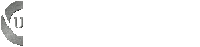
- Posts: 5
- Joined: Mon Oct 22, 2007 2:57 pm
Re: How to fix broken sound when Ubuntu is installed.
Ok thanks a lot.
Please do not use this site/forum as a means of advertising.
Advertising Links removed by DarkChild
Please do not use this site/forum as a means of advertising.
Advertising Links removed by DarkChild
- imike24
- U.E. Newbie
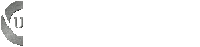
- Posts: 1
- Joined: Sun Aug 09, 2009 2:52 pm
- Operating System: Ultimate Edition 3.2 32 BIT
Re: How to fix broken sound when Ubuntu is installed.
imike24 wrote:Ok thanks a lot.
Please do not use this site/forum as a means of advertising.
Advertising Links removed by DarkChild
imike24, please read the board rules here The next time if you violate this rule, you will be warn or banned permanently from the board. The only reason why I didn't Warn/ban you was because the stuff that you were advertising wasn't offensive!!
Rule Violated:
6. No images or advertising in the signatures unless the advertising is directly related to linux in some way, you can make the informed decision. If you see a signature that needs moderating, contact an administrator they can edit it and contact the user via private message. Avatars should be kept clean and inclusive of all people. No porn, racist images, or rtfm types of images. If the user has one of these private message them and ask them to remove the avatar. If the user does not voluntarily remove their avatar contact an administrator to have the avatar removed.
CPU Type: TripleCore AMD Athlon II X3 440, 2982 MHz (15 x 199)
Motherboard: ECS GF8200A (3 PCI, 2 PCI-E x1, 1 PCI-E x16, 4 DDR2 DIMM, Audio, Video, Gigabit LAN)
Motherboard Chipset: nVIDIA GeForce 8200, AMD K10
System Memory: 6GB (DDR2-667 DDR2 SDRAM)
Video Adapter: XFX ATI Radeon HD 4350 1GB
Audio Adapter: ATI Radeon HDMI @ ATI RV710/730/740 - High Definition Audio Controller
Audio Adapter nVIDIA MCP78 - High Definition Audio Controller
1 WD Caviar Green 1TB HD SATA
2 Sata Local Disk: 250GB/200GB
2 IDE HD: 80GB
Hanns.G 22" Wide Screen Monitor
Speakers: Logitech LS21 7 watts RMS 2.1 Speaker System
ENCORE 802.11g Wireless PCI Adapter
Logitech Wireless Keyboard/Mouse
LG CD/DVD Writer 22X
BIOS Type: AMI (05/19/09)

Motherboard: ECS GF8200A (3 PCI, 2 PCI-E x1, 1 PCI-E x16, 4 DDR2 DIMM, Audio, Video, Gigabit LAN)
Motherboard Chipset: nVIDIA GeForce 8200, AMD K10
System Memory: 6GB (DDR2-667 DDR2 SDRAM)
Video Adapter: XFX ATI Radeon HD 4350 1GB
Audio Adapter: ATI Radeon HDMI @ ATI RV710/730/740 - High Definition Audio Controller
Audio Adapter nVIDIA MCP78 - High Definition Audio Controller
1 WD Caviar Green 1TB HD SATA
2 Sata Local Disk: 250GB/200GB
2 IDE HD: 80GB
Hanns.G 22" Wide Screen Monitor
Speakers: Logitech LS21 7 watts RMS 2.1 Speaker System
ENCORE 802.11g Wireless PCI Adapter
Logitech Wireless Keyboard/Mouse
LG CD/DVD Writer 22X
BIOS Type: AMI (05/19/09)

-

DarkChild - U.E. God
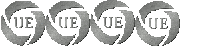
- Posts: 1229
- Joined: Fri Aug 22, 2008 8:53 pm
- Location: Jamaica
- Age: 37
- Operating System: Ultimate Edition 2.7 32 BIT
Re: How to fix broken sound when Ubuntu is installed.
Hey I ran: head -n 1 /proc/asound/card0/codec*
and it outputs this: head: error reading `/proc/asound/card0/codec97#0': Is a directory
I have an abit IC7 motherboard and I'm using onboard audio
and it outputs this: head: error reading `/proc/asound/card0/codec97#0': Is a directory
I have an abit IC7 motherboard and I'm using onboard audio
- prickee
- U.E. Newbie
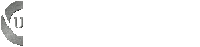
- Posts: 2
- Joined: Fri Jan 25, 2008 12:07 am
- Operating System: Ultimate Edition 2.8 32 BIT
Re: How to fix broken sound when Ubuntu is installed.
Hi prickee.
The command mentioned above just does that lists the first lines of the files which name are starting with 'codec' string. You can visit that directory other way and look into the files.
(p.e. use mc and F3)
It seems that you will need other lines then mentioned above.
Just a tip - probably you have to venture down in these directories and see what kind of files ar in. It seems that you have other type sound device. You can try to look for it on the homepage of your MB.
The command mentioned above just does that lists the first lines of the files which name are starting with 'codec' string. You can visit that directory other way and look into the files.
(p.e. use mc and F3)
prickee wrote:Hey I ran: head -n 1 /proc/asound/card0/codec*
and it outputs this: head: error reading `/proc/asound/card0/codec97#0': Is a directory
I have an abit IC7 motherboard and I'm using onboard audio
It seems that you will need other lines then mentioned above.
Just a tip - probably you have to venture down in these directories and see what kind of files ar in. It seems that you have other type sound device. You can try to look for it on the homepage of your MB.
--
RudyD
RudyD
-

RudyD - U.E. Newbie
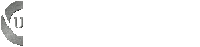
- Posts: 9
- Joined: Fri Feb 20, 2009 12:13 pm
- Age: 48
- Operating System: Ultimate Edition Beta Tester
7 posts
• Page 1 of 1
Return to How To's (Do not post questions please)
Who is online
Users browsing this forum: No registered users and 4 guests

