I've found that since 8.10 there's a "bug" in the network manager, it comes with a default "auto" configuration that even if you change the settings from DHCP to Manual, it goes back to DHCP after a reboot.
For those that need to set a fixed IP on their machine, like me, this is very annoying, so instead of totally removing the network manager, which is what I did last time when I've got mad at it, I've found a better solution I want to share here with you.
If you don't have a DHCP Server, you might have the icon with a red x saying "no network connection"
In either case, right click on the Network Manager icon and chose "Edit Connections"
You'll see this window
Select the Auto eth0 and click "Edit"
When you get here, select and copy the MAC Address
Click "Cancel" and go back to the Network Connections Window and click "Add"
On the Connection Name you can put any name you want, I named it "Manual eth0" and on the MAC Address you need to paste the one you've copied before from Auto eth0, this is the hardware address of the network card you will use for this connection, in this case I have only one so it's simple.
Now go to the "IPv4 Settings" tab and select Method "Manual"
In the "Addresses" section click "Add" and type your desired IP, Netmask and default gateway. Double click on every field, enter the settings and end with Enter. You'll need to set DNS servers manually too, in order to be able to surf the web, if you're behind a router, setting the same IP as the default gateway would be your best bet. If you have more than one DNS server separate them by a comma.
Click "OK" and close the Network Connections window, you'll see the network manager will try to reconnect again, but it won't be able to do it automatically if you don't use a DHCP server, so in order to use the recently created "Manual" connection, click on the Network Manager icon and select the "Manual eth0"
That's it, you're set, now you have your fixed desired settings that will remain set even after reboot.
Hope this helps
Are you a spammer
Please note, that the first 3 posts you make, will need to be approved by a forum Administrator or Moderator before they are publicly viewable.
Each application to join this forum is checked at the Stop Forum Spam website. If the email or IP address appears there when checked, you will not be allowed to join this forum.
If you get past this check and post spam on this forum, your posts will be immediately deleted and your account inactivated.You will then be banned and your IP will be submitted to your ISP, notifying them of your spamming. So your spam links will only be seen for an hour or two at most. In other words, don't waste your time and ours.
This forum is for the use and enjoyment of the members and visitors looking to learn about and share information regarding the topics listed. It is not a free-for-all advertising venue. Your time would be better spent pursuing legitimate avenues of promoting your websites.
Please note, that the first 3 posts you make, will need to be approved by a forum Administrator or Moderator before they are publicly viewable.
Each application to join this forum is checked at the Stop Forum Spam website. If the email or IP address appears there when checked, you will not be allowed to join this forum.
If you get past this check and post spam on this forum, your posts will be immediately deleted and your account inactivated.You will then be banned and your IP will be submitted to your ISP, notifying them of your spamming. So your spam links will only be seen for an hour or two at most. In other words, don't waste your time and ours.
This forum is for the use and enjoyment of the members and visitors looking to learn about and share information regarding the topics listed. It is not a free-for-all advertising venue. Your time would be better spent pursuing legitimate avenues of promoting your websites.
Ubuntu 8.10 Intrepid Ibex - Manual ethernet configuration
3 posts
• Page 1 of 1
 Ubuntu 8.10 Intrepid Ibex - Manual ethernet configuration
Ubuntu 8.10 Intrepid Ibex - Manual ethernet configuration
______________________________
Two things I love: Linux and my sax
Two things I love: Linux and my sax
- tuxsax
- U.E. Master
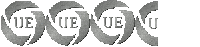
- Posts: 790
- Joined: Sat Apr 26, 2008 4:15 am
- Age: 53
- Operating System: Ultimate Edition Beta Tester
Re: Ubuntu 8.10 Intrepid Ibex - Manual ethernet configuration
Thanks, tuxsax
I needed that info...
Cheers
I needed that info...
Cheers
-
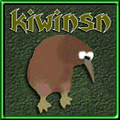
kiwinsn - Moderator
- Posts: 449
- Joined: Thu Jan 03, 2008 6:56 pm
- Location: Nelson, New Zealand
- Age: 59
- Operating System: Ultimate Edition Beta Tester
Re: Ubuntu 8.10 Intrepid Ibex - Manual ethernet configuration
Thanks for the quick and sweet fix, Tux! Most excellent!!
Shop PC:
Motherboard: ASUS Sabertooth 990FX TUF (The Ultimate Force) R2.0
CPU: AMD FX 9370 @ 4.4GHz Bulldozer Eight Core Black Edition
Ram: 16GB Corsair Vengance Dual Channel DDR3 1600MHz
Video: ATI 7770HD GHZ Edition 2GB PCIe 3.0
Hard Drives: Seagate 2TB, Seagate 500GB, Maxtor 500GB
SSD Drives: OCZ-Vertex4 128GB, Samsung SSD 840 EVO 500GB
DVD Drive: Plextor PX-L890SA
Power Suipply: RaidMax Modular 1200Watt
OS: Ultimate Edition 3.4.2x64, 4.2x64, 2.6x7x64
Home:
Motherboard:Gigabyte GA-Z77-DS3
CPU: Intel Core i3-3220 3.3ghZ
RAM: 8GB DDR3 1600MHz
Video: nVdia GTX650
Drives:1TB SATAIII, 2ea 500GB SATAIII,
SSD: Samsung EV840 mSATa 250GB
CD/DVD: Plextor PL-890SA
Monitor: Samsung SyncMaster T260
MultiBoot OS: Ultimate Edition 3.4.2x64, 4.2x64-Lite, WIN7x64, WIN8.1x64
Power Supply: Corsair 850Watt
Motherboard: ASUS Sabertooth 990FX TUF (The Ultimate Force) R2.0
CPU: AMD FX 9370 @ 4.4GHz Bulldozer Eight Core Black Edition
Ram: 16GB Corsair Vengance Dual Channel DDR3 1600MHz
Video: ATI 7770HD GHZ Edition 2GB PCIe 3.0
Hard Drives: Seagate 2TB, Seagate 500GB, Maxtor 500GB
SSD Drives: OCZ-Vertex4 128GB, Samsung SSD 840 EVO 500GB
DVD Drive: Plextor PX-L890SA
Power Suipply: RaidMax Modular 1200Watt
OS: Ultimate Edition 3.4.2x64, 4.2x64, 2.6x7x64
Home:
Motherboard:Gigabyte GA-Z77-DS3
CPU: Intel Core i3-3220 3.3ghZ
RAM: 8GB DDR3 1600MHz
Video: nVdia GTX650
Drives:1TB SATAIII, 2ea 500GB SATAIII,
SSD: Samsung EV840 mSATa 250GB
CD/DVD: Plextor PL-890SA
Monitor: Samsung SyncMaster T260
MultiBoot OS: Ultimate Edition 3.4.2x64, 4.2x64-Lite, WIN7x64, WIN8.1x64
Power Supply: Corsair 850Watt
-

TexasMike - Site Admin
- Posts: 523
- Joined: Sat Oct 27, 2007 7:07 pm
- Location: North of Houston Texas
- Age: 73
- Operating System: Ultimate Edition 3.2 64 BIT
3 posts
• Page 1 of 1
Return to How To's (Do not post questions please)
Who is online
Users browsing this forum: No registered users and 10 guests


