No not yet I had a....weird problem just now
viewtopic.php?f=64&t=3802
once I fix this I'll be back to fixing Sound and Flames and everything else
Are you a spammer
Please note, that the first 3 posts you make, will need to be approved by a forum Administrator or Moderator before they are publicly viewable.
Each application to join this forum is checked at the Stop Forum Spam website. If the email or IP address appears there when checked, you will not be allowed to join this forum.
If you get past this check and post spam on this forum, your posts will be immediately deleted and your account inactivated.You will then be banned and your IP will be submitted to your ISP, notifying them of your spamming. So your spam links will only be seen for an hour or two at most. In other words, don't waste your time and ours.
This forum is for the use and enjoyment of the members and visitors looking to learn about and share information regarding the topics listed. It is not a free-for-all advertising venue. Your time would be better spent pursuing legitimate avenues of promoting your websites.
Please note, that the first 3 posts you make, will need to be approved by a forum Administrator or Moderator before they are publicly viewable.
Each application to join this forum is checked at the Stop Forum Spam website. If the email or IP address appears there when checked, you will not be allowed to join this forum.
If you get past this check and post spam on this forum, your posts will be immediately deleted and your account inactivated.You will then be banned and your IP will be submitted to your ISP, notifying them of your spamming. So your spam links will only be seen for an hour or two at most. In other words, don't waste your time and ours.
This forum is for the use and enjoyment of the members and visitors looking to learn about and share information regarding the topics listed. It is not a free-for-all advertising venue. Your time would be better spent pursuing legitimate avenues of promoting your websites.
No Sound-[SOLVED]
49 posts
• Page 4 of 5 • 1, 2, 3, 4, 5
-

Jeahavee - U.E. College Professor
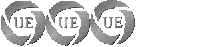
- Posts: 253
- Joined: Wed Aug 12, 2009 11:59 pm
- Location: North Florida
- Age: 40
- Operating System: Other Linux
Re: No Sound
ok here we go im going to tell you how to reinstall alsa and add a fix to it bear with me 
install alsa open terminal
reboot if it works yay and don't follow the next steps
open terminal
at the end of the document copy and paste this
SAVE the document and reboot and hopefully it works
found the fix here: http://ubuntuforums.org/showthread.php?t=940689
install alsa open terminal
- Code: Select all
sudo apt-get install alsa
reboot if it works yay and don't follow the next steps
open terminal
- Code: Select all
sudo gedit /etc/modprobe.d/alsa-base
at the end of the document copy and paste this
- Code: Select all
options snd-hda-intel model=3stack-dig
options snd-hda-intel enable_msi=1
options snd-hda-intel single_cmd=1
SAVE the document and reboot and hopefully it works
found the fix here: http://ubuntuforums.org/showthread.php?t=940689
-

Hawks-SOAD - Moderator
- Posts: 391
- Joined: Fri Aug 08, 2008 10:38 am
- Location: Melbourne, VIC, Australia
- Age: 32
- Operating System: Other Linux
Re: No Sound
Still no sound.
Why isn't there a Linux that works with HP DVseries laptop sound card.
When I test each sound option. The Test ALL Pass but I don't have any sound (Even autodetect). I'm thinking what if I load up ALL the possible Sound option and tried all of them.
I'm thinking what if I load up ALL the possible Sound option and tried all of them. 
Why isn't there a Linux that works with HP DVseries laptop sound card.
When I test each sound option. The Test ALL Pass but I don't have any sound (Even autodetect).
-

Jeahavee - U.E. College Professor
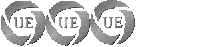
- Posts: 253
- Joined: Wed Aug 12, 2009 11:59 pm
- Location: North Florida
- Age: 40
- Operating System: Other Linux
Re: No Sound
Have u made sure that alsamixer or Ossxmix are unmuted
in the terminal type
and see if its not muted or not
in the terminal type
- Code: Select all
sudo alsamixer
and see if its not muted or not
-

Hawks-SOAD - Moderator
- Posts: 391
- Joined: Fri Aug 08, 2008 10:38 am
- Location: Melbourne, VIC, Australia
- Age: 32
- Operating System: Other Linux
Re: No Sound
Jeahavee ,
Here is what you need to do to get your sound to work
16. Audio Subsystem
On Ubuntu Linux Jaunty 9.04, Ubuntu Linux Hardy 8.04 and Ubuntu Linux Intrepid 8.10 the audio subsystem is mostly supported (multichannel autoconfiguration support is due in Ubuntu 9.10)
NOTE: In order to enable the internal microphone in recent models series HP Pavilion DV4, HP Pavilion DV5 and HP Pavilion DV7 you need to add an argument to the main configuration file [thanks to Enrico!].
Open in an editor file alsa-base.conf
add at the bottom line (ensure there are no other lines starting with ‘optios snd-hda-intel’ in they are delete them)
This way you would gain access to the mixer ‘digital input’ section which would enable you to use the notebook internal microphone. Remember to reboot to make these changes effective!
Bug reference: http://bugzilla.kernel.org/show_bug.cgi?id=12440
Very recent models may have a few issues with microphone and multichannel audio. They can try out latest pulseaudio 0.9.15 (for autoconfiguration issues) and latest alsa 1.0.18 (for multichannel and microphone support).
PULSEAUDIO
To install the updated deb packages by hand download it from http://ppa.launchpad.net/themuso/ppa/ub ... ulseaudio/ and double click on the downloaded .deb file. Done it!
If you instead want to have it automatically updated at every new release all you have to do is adding its repository as a third party software source in System -> Administration -> Software Sources -> Third Party Software: click on ADD button and paste
You also have to add the PPA authentication key:
Update the package lists and upgrade the prompted packages
ALSA
If you have decided to try the latest drivers you can use the Bob Nelson script which I have further tweaked in order to prompt you with a choice among few most common modes to try out (download it from here).
Beware that these drivers, despite being stable, do not have any Ubuntu specific patch.
This script supports the following chipsets:
Intel HD Audio ICH6, ICH6M, ESB2, ICH7, ICH8, ICH9, ICH10, PCH, SCH
ATI SB450, SB600, R600, RS600, RS690, RS780, RV610, RV620, RV630, RV635, RV670, RV770
VIA VT8251/VT8237A,
SIS966, ULI M5461
After downloading it you need to change the permission of the script and make it executable, in a terminal type:
This command assumes you downloaded the script in your home folder.
What this script does is:
- Download the ALSA modules
- Compile the modules
- Enables you to test different module options to see which one best suits you [new]
- Enables you to test the driver with different configurations [new]
- Enables you to undo the changes in case you’ve done the wrong mode choice [new]
- Change your
- Remove the installer files
To run the script type in terminal window
to see what is your audio CODEC go to System->Preferences->Sound and simply click on any drop down menu to read the code next to HDA Intel (i.e. ALC800)
now confront what mode better suits your specific CODEC by having a look at file
If you need to add a mode not listed in the provided script type in terminal (where auto should be replaced with the correct codec mode)
Users of recent models (eg. dv4-1117) also benefited from enabling Message Signaled Interrupt (MSI)
Ubuntu Wiki has a well done wiki concerning this issue: https://help.ubuntu.com/community/HdaIntelSoundHowto
Here is what you need to do to get your sound to work
16. Audio Subsystem
On Ubuntu Linux Jaunty 9.04, Ubuntu Linux Hardy 8.04 and Ubuntu Linux Intrepid 8.10 the audio subsystem is mostly supported (multichannel autoconfiguration support is due in Ubuntu 9.10)
NOTE: In order to enable the internal microphone in recent models series HP Pavilion DV4, HP Pavilion DV5 and HP Pavilion DV7 you need to add an argument to the main configuration file [thanks to Enrico!].
Open in an editor file alsa-base.conf
- Code: Select all
sudo gedit /etc/modprobe.d/alsa-base.conf
add at the bottom line (ensure there are no other lines starting with ‘optios snd-hda-intel’ in they are delete them)
- Code: Select all
options snd-hda-intel model=hp-dv5 enable_msi=1
This way you would gain access to the mixer ‘digital input’ section which would enable you to use the notebook internal microphone. Remember to reboot to make these changes effective!
Bug reference: http://bugzilla.kernel.org/show_bug.cgi?id=12440
Very recent models may have a few issues with microphone and multichannel audio. They can try out latest pulseaudio 0.9.15 (for autoconfiguration issues) and latest alsa 1.0.18 (for multichannel and microphone support).
PULSEAUDIO
To install the updated deb packages by hand download it from http://ppa.launchpad.net/themuso/ppa/ub ... ulseaudio/ and double click on the downloaded .deb file. Done it!
If you instead want to have it automatically updated at every new release all you have to do is adding its repository as a third party software source in System -> Administration -> Software Sources -> Third Party Software: click on ADD button and paste
- Code: Select all
deb http://ppa.launchpad.net/themuso/ppa/ubuntu jaunty main
You also have to add the PPA authentication key:
- Code: Select all
gpg --keyserver keyserver.ubuntu.com --recv B88A1AA8
gpg --export --armor B88A1AA8 | sudo apt-key add -
Update the package lists and upgrade the prompted packages
ALSA
If you have decided to try the latest drivers you can use the Bob Nelson script which I have further tweaked in order to prompt you with a choice among few most common modes to try out (download it from here).
Beware that these drivers, despite being stable, do not have any Ubuntu specific patch.
This script supports the following chipsets:
Intel HD Audio ICH6, ICH6M, ESB2, ICH7, ICH8, ICH9, ICH10, PCH, SCH
ATI SB450, SB600, R600, RS600, RS690, RS780, RV610, RV620, RV630, RV635, RV670, RV770
VIA VT8251/VT8237A,
SIS966, ULI M5461
After downloading it you need to change the permission of the script and make it executable, in a terminal type:
- Code: Select all
chmod 755 alsa_setup
This command assumes you downloaded the script in your home folder.
What this script does is:
- Download the ALSA modules
- Compile the modules
- Enables you to test different module options to see which one best suits you [new]
- Enables you to test the driver with different configurations [new]
- Enables you to undo the changes in case you’ve done the wrong mode choice [new]
- Change your
- Code: Select all
/etc/modprobe.d/alsa-base file
- Remove the installer files
To run the script type in terminal window
- Code: Select all
sudo ./alsa_setup
to see what is your audio CODEC go to System->Preferences->Sound and simply click on any drop down menu to read the code next to HDA Intel (i.e. ALC800)
now confront what mode better suits your specific CODEC by having a look at file
- Code: Select all
alsa-driver-1.0.19/alsa-kernel/Documentation/HD-Audio-Models.txt
If you need to add a mode not listed in the provided script type in terminal (where auto should be replaced with the correct codec mode)
- Code: Select all
sudo echo "options snd-hda-intel model=auto" >> /etc/modprobe.d/alsa-base.conf
Users of recent models (eg. dv4-1117) also benefited from enabling Message Signaled Interrupt (MSI)
- Code: Select all
sudo echo "options snd-hda-intel enable_msi=1" >> /etc/modprobe.d/alsa-base.conf
Ubuntu Wiki has a well done wiki concerning this issue: https://help.ubuntu.com/community/HdaIntelSoundHowto
- Admin-Amir
Re: No Sound
Found this.Looks like it attacks the problem at the source.Look at post #4.
http://ubuntuforums.org/showthread.php?t=723785
http://ubuntuforums.org/showthread.php?t=723785
-------------------------------
hardware
--------------------------------
Dfi lanparty ut rdx200cf-dr
amd athlon 64 fx55 oc 2.9
2xvisiontek x1600xt gamers ed.
3 gig kingston hyperx mem
hauppauge win tv go tuner
pinnacle ultimate hd hybrid usb tuner
1 western hd 100 gig drive
1 western hd 160 gig drive
1 western hd 5 gig drive
1 usb hd 150 gig
1 usb hd 1 terabyte
--------------------
OS/Distros
--------------------
PhatDebian 1.0
StonerEdition 2.0
Ultimate Edition 2.4 Gamer Ed.
Mythbuntu 9.10
windows XP MCE remastered with Nlite
Windows 7 remastered with Vlight
----------------------------------------------------------
We are all connected;
To each other, biologically
To the earth, chemically
To the rest of the universe atomically-deGrasse Tyson
hardware
--------------------------------
Dfi lanparty ut rdx200cf-dr
amd athlon 64 fx55 oc 2.9
2xvisiontek x1600xt gamers ed.
3 gig kingston hyperx mem
hauppauge win tv go tuner
pinnacle ultimate hd hybrid usb tuner
1 western hd 100 gig drive
1 western hd 160 gig drive
1 western hd 5 gig drive
1 usb hd 150 gig
1 usb hd 1 terabyte
--------------------
OS/Distros
--------------------
PhatDebian 1.0
StonerEdition 2.0
Ultimate Edition 2.4 Gamer Ed.
Mythbuntu 9.10
windows XP MCE remastered with Nlite
Windows 7 remastered with Vlight
----------------------------------------------------------
We are all connected;
To each other, biologically
To the earth, chemically
To the rest of the universe atomically-deGrasse Tyson
-

Cell - Site Admin
- Posts: 1817
- Joined: Tue Dec 23, 2008 7:43 pm
- Location: Repuplic of California,U.S.A.
- Age: 50
- Operating System: Ultimate Edition 1.8 Gamers
Re: No Sound
This is what I found before I add "step 2" line below it
# Load saa7134-alsa instead of saa7134 (which gets dragged in by it anyway)
install saa7134 /sbin/modprobe --ignore-install saa7134 $CMDLINE_OPTS && { /sbin/modprobe --quiet --use-blacklist saa7134-alsa ; : ; }
# Prevent abnormal drivers from grabbing index 0
options bt87x index=-2
options cx88_alsa index=-2
options saa7134-alsa index=-2
options snd-atiixp-modem index=-2
options snd-intel8x0m index=-2
options snd-via82xx-modem index=-2
options snd-usb-audio index=-2
options snd-usb-us122l index=-2
options snd-usb-usx2y index=-2
options snd-usb-caiaq index=-2
# Ubuntu #62691, enable MPU for snd-cmipci
options snd-cmipci mpu_port=0x330 fm_port=0x388
# Keep snd-pcsp from beeing loaded as first soundcard
options snd-pcsp index=-2
ummm....PULSEAUDIO
To install the updated deb packages by hand download it from http://ppa.launchpad.net/themuso/ppa/ub ... ulseaudio/ and double click on the downloaded .deb file. Done it!
FAIL. Couldn't find which one cus I got to many choices and as I go threw them I keep getting a STATUS: Error: Wrong architecture 'Ipia'
I would need the right pack so I can install it.
jeahavee@jeahavee-laptop:~$ deb http://ppa.launchpad.net/themuso/ppa/ubuntu jaunty main
bash: deb: command not found
jeahavee@jeahavee-laptop:~$
If you instead want to have it automatically updated at every new release all you have to do is adding its repository as a third party software source in System -> Administration -> Software Sources -> Third Party Software: click on ADD button and paste
Code: Select all
deb http://ppa.launchpad.net/themuso/ppa/ubuntu jaunty main
I guess I did that right.
I stopped here cus Idk what or where to put this
You also have to add the PPA authentication key:
Code: Select all
gpg --keyserver keyserver.ubuntu.com --recv B88A1AA8
gpg --export --armor B88A1AA8 | sudo apt-key add -
# Load saa7134-alsa instead of saa7134 (which gets dragged in by it anyway)
install saa7134 /sbin/modprobe --ignore-install saa7134 $CMDLINE_OPTS && { /sbin/modprobe --quiet --use-blacklist saa7134-alsa ; : ; }
# Prevent abnormal drivers from grabbing index 0
options bt87x index=-2
options cx88_alsa index=-2
options saa7134-alsa index=-2
options snd-atiixp-modem index=-2
options snd-intel8x0m index=-2
options snd-via82xx-modem index=-2
options snd-usb-audio index=-2
options snd-usb-us122l index=-2
options snd-usb-usx2y index=-2
options snd-usb-caiaq index=-2
# Ubuntu #62691, enable MPU for snd-cmipci
options snd-cmipci mpu_port=0x330 fm_port=0x388
# Keep snd-pcsp from beeing loaded as first soundcard
options snd-pcsp index=-2
ummm....PULSEAUDIO
To install the updated deb packages by hand download it from http://ppa.launchpad.net/themuso/ppa/ub ... ulseaudio/ and double click on the downloaded .deb file. Done it!
FAIL. Couldn't find which one cus I got to many choices and as I go threw them I keep getting a STATUS: Error: Wrong architecture 'Ipia'
I would need the right pack so I can install it.
jeahavee@jeahavee-laptop:~$ deb http://ppa.launchpad.net/themuso/ppa/ubuntu jaunty main
bash: deb: command not found
jeahavee@jeahavee-laptop:~$
If you instead want to have it automatically updated at every new release all you have to do is adding its repository as a third party software source in System -> Administration -> Software Sources -> Third Party Software: click on ADD button and paste
Code: Select all
deb http://ppa.launchpad.net/themuso/ppa/ubuntu jaunty main
I guess I did that right.
I stopped here cus Idk what or where to put this
You also have to add the PPA authentication key:
Code: Select all
gpg --keyserver keyserver.ubuntu.com --recv B88A1AA8
gpg --export --armor B88A1AA8 | sudo apt-key add -
-

Jeahavee - U.E. College Professor
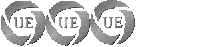
- Posts: 253
- Joined: Wed Aug 12, 2009 11:59 pm
- Location: North Florida
- Age: 40
- Operating System: Other Linux
Re: No Sound
Also ALL THIS INFORMATION is great but confusing VERY CONFUSING. If I could give you the specs could you find which ones so I only have one choice or one way to go or at least I'll know where I need to go with this. 
-

Jeahavee - U.E. College Professor
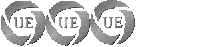
- Posts: 253
- Joined: Wed Aug 12, 2009 11:59 pm
- Location: North Florida
- Age: 40
- Operating System: Other Linux
Re: No Sound
hey choose pulseaudio_0.9.15-3ubuntu1~ppa2_amd64.deb to download as you are using a 64bit system
-

Hawks-SOAD - Moderator
- Posts: 391
- Joined: Fri Aug 08, 2008 10:38 am
- Location: Melbourne, VIC, Australia
- Age: 32
- Operating System: Other Linux
Re: No Sound
was able to install "all" amd64 things from the ... no sound though
-

Jeahavee - U.E. College Professor
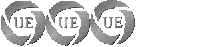
- Posts: 253
- Joined: Wed Aug 12, 2009 11:59 pm
- Location: North Florida
- Age: 40
- Operating System: Other Linux
49 posts
• Page 4 of 5 • 1, 2, 3, 4, 5
Return to Ultimate Edition 2.3
Who is online
Users browsing this forum: No registered users and 10 guests
