Hello and thanks for reading my help request. I'm an American living in Japan and I'm gettin no English support from my ISP "T-Com". Neither the T-Com nor my line provider "NTT" offer any supprt for Linux, so I'm basically S.O.L. with them when I need any help....Oh yeah, I also don't know much about computers, if anyone does grace me with an offer of help, please dumb it down for this eternal newb,
Thanks.
Here's the problem:
I have no internet connection and after a lot of help Amir and Moebius I think the reason the VH-100E <N> modem needs to be set to DHCP. Iv'e tried getting in through Firefox using 3 different addresses provided by Amir
192.168.0.10
10.0.0.138 or
127.0.0.1
Plus the one that my line company told me was the address of the modem, none of them got me into the modem. I also brought over the router from my house, tried connecting it to the computer in varrious ways. I'm not sure exactly how it should hook into the system, but I tried all the combinations possible. That didn't help either.
I also tried going through Network Configuration as Moebius suggested:
1) Go to System > Preferences > Network Configuration.
2) Go to DSL tab (inside the Network Configuration window)
3) Press the Add button.
4) At Connection Name enter a name for your connection (you can enter everything you like).
5) If you want to connect automatically you can check Connect Automatically
6) At Username and Password enter the username and password your ISP provided.
7) Press OK.
8) To connect to the Internet using PPPoE select your connection from the Network choser at the top panel (somewhere near Volume and Date).
That didn't do the trick either.
I have noticed that my modem "VH-100E <N>" has 4 tiny switches on the back of it. Could these have some function related to changing it over to DHCP?
If anyone here has a suggestion of what I should do next, please help me out.
Thanks,
szaemon
Are you a spammer
Please note, that the first 3 posts you make, will need to be approved by a forum Administrator or Moderator before they are publicly viewable.
Each application to join this forum is checked at the Stop Forum Spam website. If the email or IP address appears there when checked, you will not be allowed to join this forum.
If you get past this check and post spam on this forum, your posts will be immediately deleted and your account inactivated.You will then be banned and your IP will be submitted to your ISP, notifying them of your spamming. So your spam links will only be seen for an hour or two at most. In other words, don't waste your time and ours.
This forum is for the use and enjoyment of the members and visitors looking to learn about and share information regarding the topics listed. It is not a free-for-all advertising venue. Your time would be better spent pursuing legitimate avenues of promoting your websites.
Please note, that the first 3 posts you make, will need to be approved by a forum Administrator or Moderator before they are publicly viewable.
Each application to join this forum is checked at the Stop Forum Spam website. If the email or IP address appears there when checked, you will not be allowed to join this forum.
If you get past this check and post spam on this forum, your posts will be immediately deleted and your account inactivated.You will then be banned and your IP will be submitted to your ISP, notifying them of your spamming. So your spam links will only be seen for an hour or two at most. In other words, don't waste your time and ours.
This forum is for the use and enjoyment of the members and visitors looking to learn about and share information regarding the topics listed. It is not a free-for-all advertising venue. Your time would be better spent pursuing legitimate avenues of promoting your websites.
"How do you set a VH-100E <N> modem to DHCP?"
"How do you set a VH-100E <N> modem to DHCP?"
Newb 4 Life!!!
Laugh at me, Roll your eyes, Scorn me if you will...but in the end...
...Please Help Me, I Need It...
Thanks!
Processor: Intel(R) Celeron(R) CPU 2.80GHz
Memory: 483MB (167MB used)
SCSI Disks: ATA WDC WD1600BB-00G, ATA Maxtor 7540 AV,
HL-DT-ST DVDRAM GSA-4163B
Graphics Card: VGA compatible controller: S3 Inc. VT8375 [ProSavage8 KM266/KL266]
Laugh at me, Roll your eyes, Scorn me if you will...but in the end...
...Please Help Me, I Need It...
Thanks!
Processor: Intel(R) Celeron(R) CPU 2.80GHz
Memory: 483MB (167MB used)
SCSI Disks: ATA WDC WD1600BB-00G, ATA Maxtor 7540 AV,
HL-DT-ST DVDRAM GSA-4163B
Graphics Card: VGA compatible controller: S3 Inc. VT8375 [ProSavage8 KM266/KL266]
- szaemon
- U.E. Pro
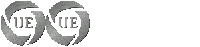
- Posts: 188
- Joined: Sun Jun 22, 2008 8:33 am
- Operating System: Ultimate Edition 3.2 32 BIT
Re: "How do you set a VH-100E <N> modem to DHCP?"
Hello szaemon
here is something to work with for you.
the default gateway is supposed to be on eth0 (the port connected to the cable modem).
Here is the routing table, with the -n parameter:
And some more info for you to test.
here is something to work with for you.
the default gateway is supposed to be on eth0 (the port connected to the cable modem).
Here is the routing table, with the -n parameter:
- Code: Select all
Kernel IP routing table
Destination Gateway Genmask Flags Metric Ref Use Iface
75.148.79.36 0.0.0.0 255.255.255.252 U 0 0 0 eth0
192.168.0.0 0.0.0.0 255.255.0.0 U 0 0 0 bond0
0.0.0.0 75.148.79.38 0.0.0.0 UG 100 0 0 eth0
And some more info for you to test.
To be able to connect to the existing network, either through cable, wireless or modem settings can be managed with the right-click on the Network Connection icon on the panel and select Edit Connection
But after that the display will appear as follows
Press Unlock button so you can edit the network configuration
Configuring a Static Network
To configure the connection using the cable at the Wired Auto select eth0 and click the Edit menu and then the display will appear below
Then select the IPv4 Settings tab, select the section Method Manual and fill in the ip number ip that will be input, eg 192.168.1.2 with netmask 255.255.255.0 and gateway 192.168.1.254, and then in the DNS Server fill DNS servers with DNS servers where you, the end of the network settingan akan approximately as follows
Configuring a DHCP Network
For automatic network configuration via DHCP, it is assumed here we will create a new profile for the connection with automatic ip (dhcp), steps are as follows, still in the Network Connections window and click Add after the editing window will appear, fill in the Connection Name connection with the profile you comply with your desire, here are named with dhcp
then select the tab Setings and IPv4 on the Method select Automatic (DHCP)
Configure Network (Text mode)
Recognizing the ifconfig
To make a network configuration, on Ubuntu, use the command ifconfig, ifconfig basic option has the basic
$ Ifconfig
example:
$ Ifconfig eth0 192.168.0.1
If there are two computers in the LAN card or more, can be used to list the detected wireless card with ifconfig command without options
example:
$ Ifconfig
eth0 Link encap: Ethernet HWaddr 00:02:44:3 B: 49:91
inet addr: 10.13.177.11 Bcast: 10.13.255.255 Mask: 255.255.0.0
inet6 addr: fe80:: 202:44 ff: fe3b: 4991/64 Scope: Link
UP Broadcast Running multicast MTU: 1500 Metric: 1
RX packets: 3383763 errors: 330 dropped: 817 overruns: 330 frame: 0
TX packets: 457390 errors: 0 dropped: 0 overruns: 1 carrier: 0
collisions: 0 txqueuelen: 1000
RX bytes: 2682586516 (2.4 GiB) TX bytes: 36126278 (34.4 MiB)
Interrupt: 5 Base address: 0x2000
lo Link encap: Local Loopback
inet addr: 127.0.0.1 Mask: 255.0.0.0
inet6 addr::: 1 / 128 Scope: Host
UP Loopback Running MTU: 16436 Metric: 1
RX packets: 8 errors: 0 dropped: 0 overruns: 0 frame: 0
TX packets: 8 errors: 0 dropped: 0 overruns: 0 carrier: 0
collisions: 0 txqueuelen: 0
RX bytes: 776 (776.0 b) TX bytes: 776 (776.0 b)
to see a list of a more complete network, or see what is available, plus the command ifconfig-a option means that all sample results:
$ Ifconfig-a
eth0 Link encap: Ethernet HWaddr 00:02:44:3 B: 49:91
inet addr: 10.13.177.11 Bcast: 10.13.255.255 Mask: 255.255.0.0
inet6 addr: fe80:: 202:44 ff: fe3b: 4991/64 Scope: Link
UP Broadcast Running multicast MTU: 1500 Metric: 1
RX packets: 3383763 errors: 330 dropped: 817 overruns: 330 frame: 0
TX packets: 457390 errors: 0 dropped: 0 overruns: 1 carrier: 0
collisions: 0 txqueuelen: 1000
RX bytes: 2682586516 (2.4 GiB) TX bytes: 36126278 (34.4 MiB)
Interrupt: 5 Base address: 0x2000
eth1 Link encap: Ethernet HWaddr 00: E2: c4: fb: d1: 91
UP Broadcast Running multicast MTU: 1500 Metric: 1
RX packets: 0 errors: 0 dropped: 0 overruns: 0 frame: 0
TX packets: 0 errors: 0 dropped: 0 overruns: 1 carrier: 0
collisions: 0 txqueuelen: 1000
RX bytes: 0 TX bytes: 0
Interrupt: 5 Base address: 0x2000
lo Link encap: Local Loopback
inet addr: 127.0.0.1 Mask: 255.0.0.0
inet6 addr::: 1 / 128 Scope: Host
UP Loopback Running MTU: 16436 Metric: 1
RX packets: 8 errors: 0 dropped: 0 overruns: 0 frame: 0
TX packets: 8 errors: 0 dropped: 0 overruns: 0 carrier: 0
collisions: 0 txqueuelen: 0
RX bytes: 776 (776.0 b) TX bytes: 776 (776.0 b)
Provide the IP Address
to ip Lancard on the second live ip provided the appropriate and write to the device, for example:
$ Ifconfig eth1 192.168.10.1
on the network with special rules, such as the subnet, ifconfig option to be as follows
$ Ifconfig netmask
In general, the ip address configuration is as above, the level of configuration to a more specialist, can be read on the guide with the ifconfig command
$ Man ifconfig
All configuration files stored on the ifconfig /etc/network/interfaces
Giving Gateway Address
This command is the basic route is used to fill in the gateway system, but in general, the route can pull through this routing function, or provide referrals to the network and/or sub-networks that exist. Computer that applied the rules this route, then the computer can be called for to fill in the gateway router (default gateway) use the command route add default gateway example:
$ Route add default gateway 192.168.0.254
route to see the results can be seen with the command
$ Route-n
example:
$ Route-n
Kernel IP routing table
Destination Gateway Genmask Flags Metric Ref Use iface
169.254.0.0 0.0.0.0 255.255.0.0 U 1000 0 0 eth0
10.13.0.0 0.0.0.0 255.255.0.0 U 0 0 0 eth0
0.0.0.0 10.13.1.254 0.0.0.0 UG 0 0 0 eth0
To remove a gateway, use the command
$ Route del default gateway
example:
$ Route del default gateway 192.168.0.254
To act as a router, use the following options
$ Route add-net netmask gateway dev
Description;
* network_addr: a network address of the akan dirutekan by the router, network address format is closely related with its netmask
* netmask: netmask order form to indicate the address where the network and host address
* gateway: a gateway from the network address you want linked, generally contains ip address which is a group with a network address of the router
* eth: ETH, which is used to connect to the gateway in the network.
example:
$ route add-net 192.168.30.0 netmask 255.255.255.0 gateway 192.168.10.1 dev eth1
If seen its route table will result in the following table
$ Route-n
Kernel IP routing table
Destination Gateway Genmask Flags Metric Ref Use iface
192.168.30.0 192.168.10.1 255.255.255.0 U 1000 0 0 eth1
169.254.0.0 0.0.0.0 255.255.0.0 U 1000 0 0 eth0
10.13.0.0 0.0.0.0 255.255.0.0 U 0 0 0 eth0
0.0.0.0 10.13.1.254 0.0.0.0 UG 0 0 0 eth0
Giving Nameserver
In the file /etc/resolv.conf DNS server addresses stored on duty meresolve (translate) the address-based name, ip address to. So eg we ugm.ac.id then the system will send the name ugm.ac.id to this DNS server listed in this file, and restore the system to its ip address. To provide DNS server addresses is quite easy .. simply open the file /etc/resolv.conf with your favorite editor;
$ Sudo vim /etc/resolv.conf
then add the line
nameserver
example:
nameserver 172.16.30
save the file, and the process of introducing the system to the DNS server has been completed.
All the above need to be run with root access, because it commands over the network potentially disrupt your system, make sure that only the holder of that root access can do the above.
Wireless
Wireless is discussed in this paper are the steps mengkoneksikan Ubuntu intrpid ibex is installed on your notebook, or netbook, with the assumption that hardware is well known.
Wireless Settings
Graphic Mode
Fast connection
Set the wireless connection can be done easily in ubuntu Intrepid ibex, a way to click on the Network icon in the Notification Area on the right side panel, as follows:
If your wireless settings without Wireless Policy (WEP/WPA/PSK) you can directly connect to the wireless network you choose.
Profile settings to set the wireless settings
Setting this profile easily to us when we have some type of wireless connection with each of the different settings. eg we are using the wireless service on campus with a wireless WEP protection policy by entering a username and password, and then there again in the wireless unit of wireless connectivity with the public without the protection (Open), this is the use of profile settings, we can quickly change settings konsisi accordance with the wireless and that is where we set earlier. following steps to create the wireless profile settings
1.
Open the Network Configuration window:
Or another way is faster, right-click the Network icon in the Notification Area and select Edit Connection, the next window will display the network settings as follows:
2.
Select the tab to select the wireless profile you want the wireless set, if still empty, please create a new profile by clicking Add button and akan Editing Wireless connection appears as follows:
Enter the profile name you want to select in the Connection Name field, to automatically connect, please check on the checklist "Conncet automatically" and if you wish to set as the default connection for your machine, please check on the checklist "System Settings". Setting each profilenya can be adjusted on the tab "Wireless", "Wireless Security", "IP4 Settings", the general settings of the wireless IP using DHCP server so that the settings on the tab "IP4 Setting" is set in the usual DHCP options.
3.
Using the system settings with this profile will save you time to set the wireless settings, you simply select the type of profile you want to use Icon's "Network Notification" and select your profile name.
Text Mode
This mode still can not be abandoned by users, use this mode because it is faster. following the steps undertaken:
1.
Open terminal Menu >>Application >> Accessoris >>Terminal
2.
Activate the wireless button on your notebook first.
3.
Check the network configuration:
$ Sudo ifconfig
4.
Will message appears your network adapter configuration, legible as wlan0, the introduction of this network may vary for each brand.
wlan0 Link encap: Ethernet HWaddr 00:16: cf: 33:56:78
inet addr: 192.168.1.54 Bcast: 192.168.1.255 Mask: 255.255.255.0
inet6 addr: fe80:: 216: cfff: fe33: 5678/64 Scope: Link
UP Broadcast Running multicast MTU: 1500 Metric: 1
RX packets: 6424 errors: 0 dropped: 0 overruns: 0 frame: 0
TX packets: 1938 errors: 0 dropped: 0 overruns: 0 carrier: 0
collisions: 0 txqueuelen: 1000
RX bytes: 928329 (928.3 KB) TX bytes: 906691 (906.6 KB)
Interrupt: 18 Memory: d0100000-d0102000
5.
enable wireless (wlan0)
$ Sudo ifconfig wlan0 up
6.
If you have wireless already done on the next scanning to detect wireless service
$ Sudo iwlist wlan0 scan
7.
Search results
wlan0 Scan completed:
Cell 01 - Address: 00:18: F8: B6: C5: 7F
ESSID: "pptik-01"
Protocol: IEEE 802.11g
Mode: Managed
Frequency: 2437 GHz (Channel 6)
Quality: 81/100 Signal level: -44 dBm Noise level: -96 dBm
Encryption key: off
Bit Rates: 1 Mb / s, 2 Mb / s, 5.5 Mb / s 6 Mb / s 9 Mb / s
11 Mb / s, 12 Mb / s, 18 Mb / s, 24 Mb / s, 36 Mb / s
48 Mb / s, 54 Mb / s
Extra: bcn_int = 100
Extra: atim = 0
8.
Next mengkoneksikan with wireless ESSID with "pptik-01"
$ Sudo iwconfig wlan0 essid "pptik-01"
9.
Obtain an IP from the DHCP server for wireless
$ Sudo dhclient wlan0
10.
Obtain IP address:
Internet Systems Consortium DHCP Client V3.1.1
Copyright 2004-2008 Internet Systems Consortium.
All rights reserved.
For info, please visit http://www.isc.org/sw/dhcp/
Listening on LPF/wlan0/00: 16: cf: 33:56:78
Sending on LPF/wlan0/00: 16: cf: 33:56:78
Sending on Socket / fallback
DHCPDISCOVER on wlan0 to 255,255,255,255 port 67 interval 5
DHCPOFFER of 192.168.1.54 from 192.168.1.1
DHCPREQUEST of 192.168.1.54 on wlan0 to 255,255,255,255 port 67
DHCPACK of 192.168.1.54 from 192.168.1.1
bound to 192.168.1.54 - renewal in 284 seconds.
- Admin-Amir
Re: "How do you set a VH-100E <N> modem to DHCP?"
Thanks Amir!
Well, I guess after I'll this I'm gonna know a lot more about computers...
Well, I guess after I'll this I'm gonna know a lot more about computers...
Newb 4 Life!!!
Laugh at me, Roll your eyes, Scorn me if you will...but in the end...
...Please Help Me, I Need It...
Thanks!
Processor: Intel(R) Celeron(R) CPU 2.80GHz
Memory: 483MB (167MB used)
SCSI Disks: ATA WDC WD1600BB-00G, ATA Maxtor 7540 AV,
HL-DT-ST DVDRAM GSA-4163B
Graphics Card: VGA compatible controller: S3 Inc. VT8375 [ProSavage8 KM266/KL266]
Laugh at me, Roll your eyes, Scorn me if you will...but in the end...
...Please Help Me, I Need It...
Thanks!
Processor: Intel(R) Celeron(R) CPU 2.80GHz
Memory: 483MB (167MB used)
SCSI Disks: ATA WDC WD1600BB-00G, ATA Maxtor 7540 AV,
HL-DT-ST DVDRAM GSA-4163B
Graphics Card: VGA compatible controller: S3 Inc. VT8375 [ProSavage8 KM266/KL266]
- szaemon
- U.E. Pro
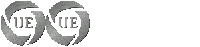
- Posts: 188
- Joined: Sun Jun 22, 2008 8:33 am
- Operating System: Ultimate Edition 3.2 32 BIT
Re: "How do you set a VH-100E <N> modem to DHCP?"
Hello szaemon.
I Tell you that.
The way I see it,it's batter to have the study with us on the site and learn From us,
Then to sit in class,pay allot of money for your school,and in the end to fill that
you do not understand nothing.
Here we give you the tools that you need,the explanation for what to do,and how to do.
Don't you see it more like to Family issue of support szaemon?
Well the Team here has that kind of spirit with all the Guest/users way on the site.
I Tell you that.
The way I see it,it's batter to have the study with us on the site and learn From us,
Then to sit in class,pay allot of money for your school,and in the end to fill that
you do not understand nothing.
Here we give you the tools that you need,the explanation for what to do,and how to do.
Don't you see it more like to Family issue of support szaemon?
Well the Team here has that kind of spirit with all the Guest/users way on the site.
- Admin-Amir
Re: "How do you set a VH-100E <N> modem to DHCP?"
Here's the problem:
I have no internet connection and after a lot of help Amir and Moebius I think the reason the VH-100E <N> modem needs to be set to DHCP. Iv'e tried getting in through Firefox using 3 different addresses provided by Amir
192.168.0.10
10.0.0.138 or
127.0.0.1
Use 192.168.0.01 or 192.168.1.1
Leave the pass blank,and see if you can get in.If not try admin as the pass.
Thats the ip for every router I've ever worked on.
http://forum.gaijinpot.com/showthread.php?t=39335
-------------------------------
hardware
--------------------------------
Dfi lanparty ut rdx200cf-dr
amd athlon 64 fx55 oc 2.9
2xvisiontek x1600xt gamers ed.
3 gig kingston hyperx mem
hauppauge win tv go tuner
pinnacle ultimate hd hybrid usb tuner
1 western hd 100 gig drive
1 western hd 160 gig drive
1 western hd 5 gig drive
1 usb hd 150 gig
1 usb hd 1 terabyte
--------------------
OS/Distros
--------------------
PhatDebian 1.0
StonerEdition 2.0
Ultimate Edition 2.4 Gamer Ed.
Mythbuntu 9.10
windows XP MCE remastered with Nlite
Windows 7 remastered with Vlight
----------------------------------------------------------
We are all connected;
To each other, biologically
To the earth, chemically
To the rest of the universe atomically-deGrasse Tyson
hardware
--------------------------------
Dfi lanparty ut rdx200cf-dr
amd athlon 64 fx55 oc 2.9
2xvisiontek x1600xt gamers ed.
3 gig kingston hyperx mem
hauppauge win tv go tuner
pinnacle ultimate hd hybrid usb tuner
1 western hd 100 gig drive
1 western hd 160 gig drive
1 western hd 5 gig drive
1 usb hd 150 gig
1 usb hd 1 terabyte
--------------------
OS/Distros
--------------------
PhatDebian 1.0
StonerEdition 2.0
Ultimate Edition 2.4 Gamer Ed.
Mythbuntu 9.10
windows XP MCE remastered with Nlite
Windows 7 remastered with Vlight
----------------------------------------------------------
We are all connected;
To each other, biologically
To the earth, chemically
To the rest of the universe atomically-deGrasse Tyson
-

Cell - Site Admin
- Posts: 1817
- Joined: Tue Dec 23, 2008 7:43 pm
- Location: Repuplic of California,U.S.A.
- Age: 50
- Operating System: Ultimate Edition 1.8 Gamers
Re: "How do you set a VH-100E <N> modem to DHCP?"
Admin-Amir wrote:Leave the pass blank,and see if you can get in.If not try admin as the pass.
Thats the ip for every router I've ever worked on.
Hi Cell, thanks for the advice. Unfortunately I have no connection. The connections icon at the top right of the screen has an x over it and says that I an disconnected. When I put in the IP. in Firefox's address bar it says no connection...so no place to put a password or ID. I get no modem page at all. I just took off Ubuntu and reinstalled the Japanese Windows that the computer came with in order to verify that I do indeed have internet access. I can't understand why, but it seems llike Ubuntu is just not recognizing my modem. Now that I'm on line though, I'm going to try getting into the modem and switching things around do a DHCP setting, though I don't know if that will hold when I take off the Windows O.S. and put Ubuntu back on.
Thanks again for your help. Let me know if you have any other insights into my situation that you wish to toss my way.
I need all the help I can get.
szaemon
Newb 4 Life!!!
Laugh at me, Roll your eyes, Scorn me if you will...but in the end...
...Please Help Me, I Need It...
Thanks!
Processor: Intel(R) Celeron(R) CPU 2.80GHz
Memory: 483MB (167MB used)
SCSI Disks: ATA WDC WD1600BB-00G, ATA Maxtor 7540 AV,
HL-DT-ST DVDRAM GSA-4163B
Graphics Card: VGA compatible controller: S3 Inc. VT8375 [ProSavage8 KM266/KL266]
Laugh at me, Roll your eyes, Scorn me if you will...but in the end...
...Please Help Me, I Need It...
Thanks!
Processor: Intel(R) Celeron(R) CPU 2.80GHz
Memory: 483MB (167MB used)
SCSI Disks: ATA WDC WD1600BB-00G, ATA Maxtor 7540 AV,
HL-DT-ST DVDRAM GSA-4163B
Graphics Card: VGA compatible controller: S3 Inc. VT8375 [ProSavage8 KM266/KL266]
- szaemon
- U.E. Pro
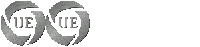
- Posts: 188
- Joined: Sun Jun 22, 2008 8:33 am
- Operating System: Ultimate Edition 3.2 32 BIT
Re: "How do you set a VH-100E <N> modem to DHCP?"
Hello szaemon.
well yes there is some more idea on this issue.
did you have install ndiswrapper?
if not please download and install the package on your machine first.
http://sourceforge.net/projects/ndiswrapper/
that will recognise your network card.
here is Video for you to see how to get it work for you:
http://www.linuxjournal.com/content/how ... pper-video
And Guide to get it to work:
http://tinyurl.com/y9ku6yd
Thank you
Amir
well yes there is some more idea on this issue.
did you have install ndiswrapper?
if not please download and install the package on your machine first.
http://sourceforge.net/projects/ndiswrapper/
that will recognise your network card.
here is Video for you to see how to get it work for you:
http://www.linuxjournal.com/content/how ... pper-video
And Guide to get it to work:
http://tinyurl.com/y9ku6yd
Thank you
Amir
- Admin-Amir
Re: "How do you set a VH-100E <N> modem to DHCP?"
Admin-Amir wrote:did you have install ndiswrapper?
if not please download and install the package on your machine first.
http://sourceforge.net/projects/ndiswrapper/
Thanks Amir, but that seems to be talking about a wireless connection. I don't have a wireless connection. I have a wired connection. My connection is done through a LAN Cable.
And looking through your previous post. All that information seems to be talking about going through the Network Connections icon. I've already tried all those options. I have no connection.
Thanks, but I'm really not sure what else to do at this point.
I tried getting into the router that I brought from my house and I have acess to it, but I don't see how or where to access the modem itself. Also, if I do get established through the modem, how can I take it back and use it on my home network? I think I might be stuck with it here.
Newb 4 Life!!!
Laugh at me, Roll your eyes, Scorn me if you will...but in the end...
...Please Help Me, I Need It...
Thanks!
Processor: Intel(R) Celeron(R) CPU 2.80GHz
Memory: 483MB (167MB used)
SCSI Disks: ATA WDC WD1600BB-00G, ATA Maxtor 7540 AV,
HL-DT-ST DVDRAM GSA-4163B
Graphics Card: VGA compatible controller: S3 Inc. VT8375 [ProSavage8 KM266/KL266]
Laugh at me, Roll your eyes, Scorn me if you will...but in the end...
...Please Help Me, I Need It...
Thanks!
Processor: Intel(R) Celeron(R) CPU 2.80GHz
Memory: 483MB (167MB used)
SCSI Disks: ATA WDC WD1600BB-00G, ATA Maxtor 7540 AV,
HL-DT-ST DVDRAM GSA-4163B
Graphics Card: VGA compatible controller: S3 Inc. VT8375 [ProSavage8 KM266/KL266]
- szaemon
- U.E. Pro
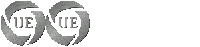
- Posts: 188
- Joined: Sun Jun 22, 2008 8:33 am
- Operating System: Ultimate Edition 3.2 32 BIT
Re: "How do you set a VH-100E <N> modem to DHCP?"
My friend szaemon.
no one get stuck here.
if you can log into your modem,please upload some screen shots for us,
we will EDIT the screen shot for you, to let you know what you have to do.
now about ndiswrapper,the installation of the packages,will let the system recognise your cards
it is not the issue of the wireless,it will install the software to make your card/s to work.
no one get stuck here.
if you can log into your modem,please upload some screen shots for us,
we will EDIT the screen shot for you, to let you know what you have to do.
now about ndiswrapper,the installation of the packages,will let the system recognise your cards
it is not the issue of the wireless,it will install the software to make your card/s to work.
- Admin-Amir
Re: "How do you set a VH-100E <N> modem to DHCP?"
Hi szaemon,
Just out of curiosity now that you have Windows with internet connection, if you boot U.E directly from DVD and simply run it as a live session without installing, do you have internet connection?
Cheers.
Just out of curiosity now that you have Windows with internet connection, if you boot U.E directly from DVD and simply run it as a live session without installing, do you have internet connection?
Cheers.
GNOME 3.2.1
Oz Unity Developement (32) Kernel 15
Moebius Custom Gothic
Intel DG33FB Mainboard
Intel Core2Duo E8400
Amicroe 2 x 1Gb DDR2
WD 250Gb Sata II WD2500AAKS (O/S)
WD 500Gb Sata II WD5000AAKS (Data)
LG Super Multi DVDRW
GeForce 8600GT PCI-E 16x 512Mb 540 MHz

Ultimate Edition Australia___Ultimate Edition Israel____Ultimate Facebook
Oz Unity Developement (32) Kernel 15
Moebius Custom Gothic
Intel DG33FB Mainboard
Intel Core2Duo E8400
Amicroe 2 x 1Gb DDR2
WD 250Gb Sata II WD2500AAKS (O/S)
WD 500Gb Sata II WD5000AAKS (Data)
LG Super Multi DVDRW
GeForce 8600GT PCI-E 16x 512Mb 540 MHz

Ultimate Edition Australia___Ultimate Edition Israel____Ultimate Facebook
-
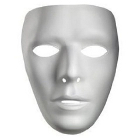
Moebius - Site Admin
- Posts: 873
- Joined: Wed Dec 05, 2007 4:59 am
- Location: Launceston, Tasmania (AUST)
- Age: 56
- Operating System: Ultimate Edition 3.2 32 BIT
Return to Ultimate Edition 1.9
Who is online
Users browsing this forum: No registered users and 12 guests
