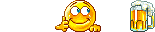Blackwolf wrote:As a moderator, probably be a good idea to include your system specifications in your signature &might be good idea to insert a spell checker.

point taken
Now you need to get the IP address for your All-In-One.
This bit is for a different Epson printer, but it should be similar for the SX235W... Go to Menu on the front of the printer, select "Setup," then "Confirm Network Settings."
Somewhere in there, the IP address of your printer/scanner should be listed.
If you want, you can print a status sheet from here by hitting the "Start" button... This will contain info like your IP address, Device ID, Workgroup, Port, etc.
no menu on printer. oops

Once you know the IP address for the All-In-One, open the /etc/sane.d/epkowa.conf file for editing:
- Code: Select all
sudo gedit /etc/sane.d/epkowa.conf
(check that it already contains a load of commented out (# at beginning of line) lines... if it's empty, let me know).
Add a line at the bottom that reads:
net <your Printer's IP address>
example -
net 192.168.1.12
SAVE the file, and try iscan now (may require a reboot).
It would be a good idea to give your Epson All-In-One a static IP, because if it ever gets assigned a different IP by the DHCP server, the scanner will stop working unless you edit epkowa.conf with its new address.
I'm putting this link here for future reference, but it may be worth a glance:
EPSON SX425 All-in-One Wi-Fi set up