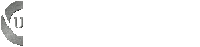Hello Soulblade.
some help for you here:http://www.vistax64.com/tutorials/88236 ... vista.htmlhttp://support.microsoft.com/kb/925810/en-ushttp://www.windowsvista.windowsreinstal ... /index.htmhttp://www.windowsreinstall.com/winvist ... mage17.gifOR the big post for you from the start to the end:All your problems could be due to spyware. Make sure you run Defender or if
you have One Care run its spyware scanner and its AV. Run AV program. Most
likely by odds you have software files corrupted; fixing a computer can
entail fixing hdw; fixing software more frequently broken, fixing both, and
making sure your pc has the requirements and the drivers for Vista. You
haven't given details on your HD either but here are 10 ways to fix Vista
below. You looked at Startup Repair by your account but did not use it or
the other ways to fix so please read on:
If no help from SFC, you can try a restore point to before this happened or
you try the steps below if you have a Vista DVD:
Startup Repair will look like this when you put in the Vista DVD:
http://www.vistaclues.com/wp-content...r-computer.pngYou run the startup repair tool this way (and system restore from here is
also sometimes effective):
http://support.microsoft.com/kb/925810/en-usHow To Run Startup Repair In Vista Ultimate (Multiple Screenshots)
http://www.windowsvista.windowsreins...rtup/index.htmI'm going to give you a bunch of links and most of them you won't have to
use, but they are alternative ways to fix Vista.
Right now I want you to put in the DVD and restart. It will automatically
take you to this on your screen:
http://www.vistaclues.com/wp-content...r-computer.pngThat will allow you to go to the Vista setup that has a Repair link on the
lower left corner>click it and then you'll see a gray backgrounded list and
I want you to click Startup Repair from it and follow the directions.
The gray screen after you click the first link in the above pic will look
like this:
http://www.windowsreinstall.com/winv...ir/Image17.gifClick Startup Repair, the link at the top and after it scans>click OK and
let it try to repair Vista. It will tell you if it does, and if not
This should work, but if not,then you can follow the alternative ways to fix
this including booting into Safe Mode by tapping the F8 key and using System
Restore.
Directions and links for alternative ways to fix this are below, but I hope
you won't need them:
If you have any questions on getting the Startup Repair done, just post
them.
If you have a Vista DVD try Startup Repair. If that doesn't work, try
SafeMode>System Restore from the Recovery Environment, and you always have
the F8 advanced options ( five of them including Last Known Good
Configuration) and a repair install (with the DVD) as well.
In addition you can use the Bootsect tool to manually repair the boot sector
by accessing the command prompt from the DVD or from F8 and typing at the
prompt:
****Ten Methods to Repair BSOD No Boots or Serious Problems in Windows
Vista****
***Startup Repair and System Restore from the Win Recovery Environment on
the DVD***
You can run Startup Repair by putting your Vista DVD in after theanguage
screen in setup. You can also run System Restore from the same
location.
You run the startup repair tool this way (and system restore from here is
also sometimes effective):
http://support.microsoft.com/kb/925810/en-usHow To Run Startup Repair In Vista Ultimate (Multiple Screenshots)
http://www.windowsvista.windowsreins...rtup/index.htmNote The computer must be configured to start from a CD or from a DVD. For
information about how to configure the computer to start from a CD or from a
DVD, see the information that came with the computer.
2. Restart the computer. To do this, click Start, click the arrow next to
the Lock button, and then click Restart.
This usually means that you enter bios setup by whatever key or keys
(sometimes there is more than one key that will do it for your model--go to
pc manufacturer site) and configure CD to be first in the boot order (this
will allow you to boot from the Vista DVD as well):
See for ref:
Access/Enter Motherboard BIOS
http://www.michaelstevenstech.com/bios_manufacturer.htmBoot Order in Bios (Set Boot from HD 1st)
http://www.short-media.com/images/mm...ios/bios03.jpgNote If you cannot restart the computer by using this method, use the power
button to turn off the computer. Then, turn the computer back on.
3. Set your language preference, and then click Next.
Note In most cases, the startup repair process starts automatically, and you
do not have the option to select it in the System Recovery Options menu.
4. Click Repair your computer.
5. In the System Recovery Options dialog box, click the operating system
that you want to repair, and then click Next.
6. In the System Recovery Options menu, click Startup Repair to start the
repair process.
7. When the repair process is complete, click Finish.
Additional References for Startup Repair With Screenshots:
How to Use Startup Repair:
***Accessing Windows RE (Repair Environment):***
1) Insert Media into PC (the DVD you burned)
2) ***You will see on the Vista logo setup screen after lang. options in the
lower left corner, a link called "System Recovery Options."***
Screenshot: System Recovery Options (Lower Left Link)
http://blogs.itecn.net/photos/liuhui...4/500x375.aspxScreenshot: (Click first option "Startup Repair"
http://www.leedesmond.com/images/img...SysRecOpt2.bmpHow To Run Startup Repair In Vista Ultimate (Multiple Screenshots)
http://www.windowsvista.windowsreins...rtup/index.htm3) Select your OS for repair.
4) Its been my experience that you can see some causes of the crash from
theWin RE feature:
You'll have a choice there of using:
1) Startup Repair
2) System Restore
3) Complete PC Restore
___________________
In addition you can use the Bootsect tool to manually repair the boot sector
by accessing the command prompt from the DVD or from F8 and typing at the
prompt:
Bootsect.exe is available from the \Boot\folder of the Windows Vista DVD and
can be run from within System Recovery or Windows XP on a dual boot.
1. Use Bootsect.exe to restore the Windows Vista MBR and the boot code that
transfers control to the Windows Boot Manager program. To do this, type the
following command at a command prompt: Drive:\boot\Bootsect.exe /NT60 All
In this command, Drive is the drive where the Windows Vista installation
media is located.
Note The boot folder for this step is on the DVD drive.
2. Use Bcdedit.exe to manually create an entry in the BCD Boot.ini file for
the earlier version of the Windows operating system. To do this, type the
following commands at a command prompt.
Note In these commands, Drive is the drive where Windows Vista is
installed. • Drive:\Windows\system32\Bcdedit /create {ntldr} –d "Description
for earlier Windows version"
Note In this command, Description for earlier Windows version can be any
text that you want. For example, Description for earlier Windows version can
be "Windows XP" or "Windows Server 2003".
• Drive:\Windows\system32\Bcdedit /set {ntldr} device partition=x:
Note In this command, x: is the drive letter for the active partition.
• Drive:\Windows\system32\Bcdedit /set {ntldr} path \ntldr
• Drive:\Windows\system32\Bcdedit /displayorder {ntldr} –addlast
3. Restart the computer.
____________________________
******Using the BootRec.exe Tool
Using the System Recovery Tool from the Repair link on the DVD after the
language choice in the lower left hand corner you can select command prompt
and you have the following options:
Bootrec.exe (You can use this tool to recover Vista even when you do not
receive the error message that is the title of the 2nd linked MSKB below):
How to use the Bootrec.exe tool in the Windows Recovery Environment to
troubleshoot and repair startup issues in Windows Vista
http://support.microsoft.com/kb/927392/en-usError message when you start Windows Vista: "The Windows Boot Configuration
Data file is missing required information"
http://support.microsoft.com/kb/927391/en-us__________________________________________________ ___________
***Using the F8 Environment or a Repair Install from the DVD:***
See for ref:
Access/Enter Motherboard BIOS
http://www.michaelstevenstech.com/bios_manufacturer.htmBoot Order in Bios (Set Boot from HD 1st)
http://www.short-media.com/images/mm...ios/bios03.jpgRepair Install
http://www.microsoft.com/windowsxp/u...ps/doug92.mspxRepair Install (Method 2):
http://support.microsoft.com/default.aspx/kb/315341III Taking Full Advantage of the F8 Options (Windows Advanced Options Menu)
by startin gth ePC and tapping F8 once per second:
You could also:
Think: I have 4 different ways to get back my XP at F8 and try 'em in order.
1) Safe Mode 2) Safe Mode with Cmd to Sys Restore which is simply a cmd
prompt in safe mode 3) Safe Mode with Neworking 4) LKG or Last Known Good
Configuration
Try to F8 to the Windows Adv Options Menu>try 3 safe modes there (I don't
use WGA) and Last Known Good>then I go to Win RE in Vista. That gives you a
choice of Safe Mode, Safe Mode with Networking,and Safe Mode with Command
Prompt.
These methods are outlined in
A description of the Safe Mode Boot options in Windows XP/and Vista
http://support.microsoft.com/kb/315222/How to Use System Restore
http://bertk.mvps.org/Frequently Asked Questions Regarding System Restore from MSFT:
http://www.microsoft.com/technet/pro.../faqsrwxp.mspxUsing System Restore
http://tinyurl.com/dvekbSystem Restore for Windows XP
http://www.kellys-korner-xp.com/xp_restore.htmHow to start the System Restore tool at a command prompt in Windows XP
http://support.microsoft.com/default...b;en-us;304449Repair Install: (This option has the best chance of succeeding and it
preserves everything in your OS--you do not lose anything with this option):
Make sure the DVD you have is a Vista DVD
Pitfalls: If the DVD came from friend or relative or P2P, you may have
problems. P2P besides being illlegal in many countries including the U.S.
can be corrupt. If CD came from friend or relative, they may have given
you the CD to use but if product key is in use, MSFT is not going to accept
it for activation. Make sure you clean the CD carefully using proper
cleaning fluid and strokes that radiate from center like spokes on a wheel.
Again a repair install has the most likely chance to succeed in XP, (and can
work in Vista) but you need
to have a Vista DVD.
First, in order to do a Repair Install You must boot to the bios setup and
position booting from the "CD" first in the boot order--it probably will not
say DVD but might.
Booting to Bios Setup:
For 85% of PC's and all Dells you can tap the F2 key to reach bios setup.
How To Enable DVD/CD Rom Support (put CD boot first) in bios setup boot
order:
http://xphelpandsupport.mvps.org/how..._support_i.htmScreen Shot of bios setup boot order:
http://www.poy.net/proxy/bios2.jpgRepair Install Does Not Lose Anything; you may need to try 2-3 times but
that's rare.
How To Repair Install
http://support.microsoft.com/kb/3153...22120121120120Screen Shot Repair Install
http://www.windowsreinstall.com/winx...exfullpage.htmAND ONE BIG TIP FOR YOU PPL HERE:Now that just about everyone knows how to use the XP Recovery Console Microsoft's newest OS does not contain one. Not to worry we have a detailed article that will walk you through how to use these great new features in Vista.
The Purpose of this article is to teach you how to make vista repairs if you are having startup issues or you can't seem to use the vista system restore option. There are two ways to use these options and they depend on if you have a Windows Vista install disk or if Vista was pre-installed on your OS you will have a ghost image on your hard drive.
If you have the windows vista repair disk: (This should be your backup copy of Vista if you made one)
PLEASE NOTE: This Vista install CD can be run from within Vista. Just insert the CD once Vista has loaded up and go to install, go > Install Now > Upgrade.
1. Boot up with the Vista install disc
2. You should see a screen that says "Windows is loading files"
3. After a few minutes you will get a language option. Select your language and hit next.
4. On the install screen select "Repair your computer"
5. Windows will find your copy of Vista on the machine
6. Select your copy of Vista and click next
7. You will now see the following options.
* Startup repair - This automatically fixes problems that are preventing Windows from starting
* System Restore - This will Restore Windows to an earlier point in time
* Windows Complete PC Restore - This will completely restore your entire PC - programs, system settings and files - from a back up that you have previously created (Available in Windows Vista Business, Enterprise and Ultimate editions only)
* Windows Memory Diagnostic Tool - This checks your computer's memory hardware for errors
* Command Prompt
8. Assuming you are using this option because you were unable to boot to Windows Vista select the system Restore option and then select the date you would like to go back to. If your OS is fine you can always use the startup repair option.
Pre-Installed and OEM versions: (please check with your manufacturer fist. They may have replaced these tools with their own.
1. Turn your computer on and start pressing the F8 key. If you see the Windows Vista Logo you have gone too far and need to reboot and try again
2. You will get an advanced options screen. Select the "Repair your computer option" and hit enter.
3. Select your language and hit next.
4. Enter your user name and password and then next.
5. The recovery options should now appear.
6. In most cases just using the system restore to set your computer back will solve your issue. If this is not the case try the Startup repair option.
For all your computer repair needs please go to windows Vista repair. If you would like to just have your computer fixed for you right now online and at a great price then you should consider online computer repair