In KDE there are a few ways to switch workspaces but the coolest by far is with a simple cube switch.
(NOT THE ALMIGHTY CUBE, I have that documented here.....http://forumubuntusoftware.info/viewtopic.php?f=125&t=9024#p75357)
The setup for this might not be so apparent since its default speed is the speed of light, so we must set this up and slow it down, here's how.
First it is ideal to set up your workspaces, in the same way as you would the cube.
Navigate to systemsettings--->workspace behaviour--->virtual desktops--->desktops
This is not mandatory as it will move up, down, but isn't very fluid in this manner, so set your workspaces to have 4 or more and rows to 1. I always use different widgets for each desktop because I am using KDE and I can.
Now in the menu behind that,
Navigate to systemsettings--->workspace behaviour--->virtual desktops--->switching
Make sure "desktop navigation wrapsaround" is checked and animation is set to desktop cube animation
There are 3 locations to change the settings for this with the GUI, but on this screen click on the wrench next to where it is set to desktop cube animation to pull up it's settings. Change the rotation duration to 2000 or more msec to have the effect actually work for people who can not see hummingbird wings flap.
Now when you are on main screen, either click the workspace switcher in your panel or move your mouse wheel to see effect take place.
Are you a spammer
Please note, that the first 3 posts you make, will need to be approved by a forum Administrator or Moderator before they are publicly viewable.
Each application to join this forum is checked at the Stop Forum Spam website. If the email or IP address appears there when checked, you will not be allowed to join this forum.
If you get past this check and post spam on this forum, your posts will be immediately deleted and your account inactivated.You will then be banned and your IP will be submitted to your ISP, notifying them of your spamming. So your spam links will only be seen for an hour or two at most. In other words, don't waste your time and ours.
This forum is for the use and enjoyment of the members and visitors looking to learn about and share information regarding the topics listed. It is not a free-for-all advertising venue. Your time would be better spent pursuing legitimate avenues of promoting your websites.
Please note, that the first 3 posts you make, will need to be approved by a forum Administrator or Moderator before they are publicly viewable.
Each application to join this forum is checked at the Stop Forum Spam website. If the email or IP address appears there when checked, you will not be allowed to join this forum.
If you get past this check and post spam on this forum, your posts will be immediately deleted and your account inactivated.You will then be banned and your IP will be submitted to your ISP, notifying them of your spamming. So your spam links will only be seen for an hour or two at most. In other words, don't waste your time and ours.
This forum is for the use and enjoyment of the members and visitors looking to learn about and share information regarding the topics listed. It is not a free-for-all advertising venue. Your time would be better spent pursuing legitimate avenues of promoting your websites.
(KDE)How to setup Desktop Cube Animation Switch
1 post
• Page 1 of 1
(KDE)How to setup Desktop Cube Animation Switch

And now, the completely true facts, as told by an anonymous man hiding behind a screen name:
Packard Bell Pack Mate II 286 Intel 80286 1MB RAM



-
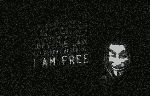
Xanayoshi - Moderator
- Posts: 1564
- Joined: Thu Oct 18, 2012 1:46 pm
- Location: Kitsap County
- Age: 45
- Operating System: Ultimate Edition 3.4 32 BIT
1 post
• Page 1 of 1
Return to Kde and Other Desktop Environments
Who is online
Users browsing this forum: No registered users and 13 guests
